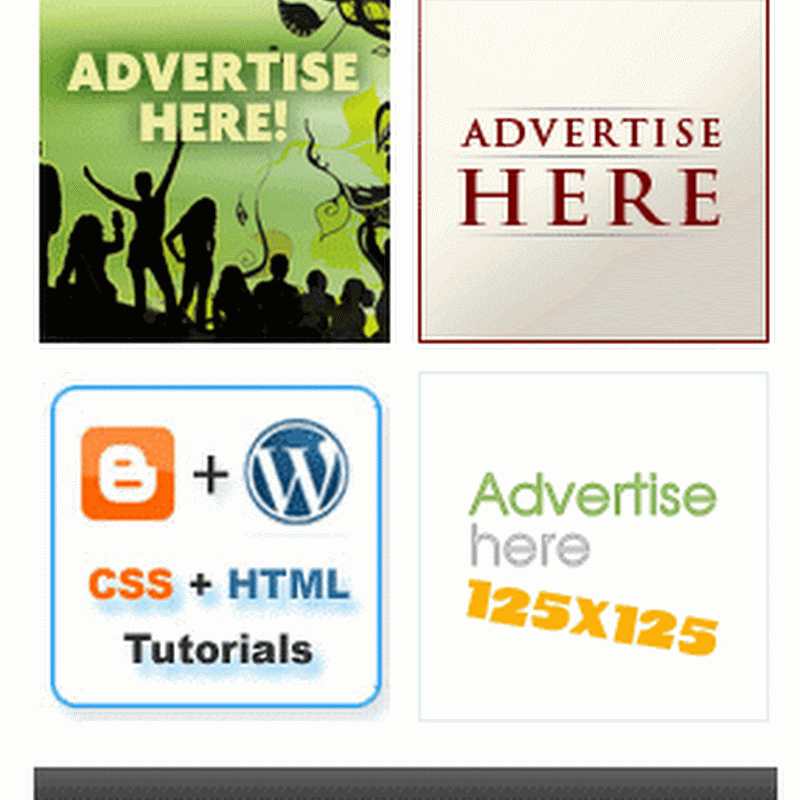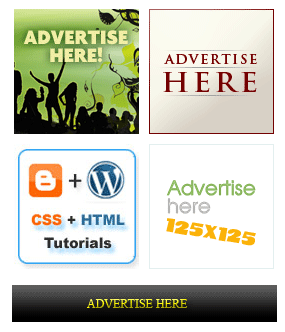 In most blogs which are selling ad spots you often have seen random Ad banners appearing when the page is refreshed. Ever wondered how to show random Ad Banners in Blogger? In today's tutorial we will learn how to create a Random Banner Widget for blogger which will show random Ad banners when a visitor visits a new page on your blog. Using this widget you can display as many Ad banners on a Sponsor Area as you want!
In most blogs which are selling ad spots you often have seen random Ad banners appearing when the page is refreshed. Ever wondered how to show random Ad Banners in Blogger? In today's tutorial we will learn how to create a Random Banner Widget for blogger which will show random Ad banners when a visitor visits a new page on your blog. Using this widget you can display as many Ad banners on a Sponsor Area as you want!
This widget is exactly similar to our previous125 by 125 AD Banner Widget and in fact it is the most awaited one and have been requested several times by our readers. Just last night I succeeded in creating a simple Java script that uses Array of images and thus displays random images on Page refresh.
Add Randome AD BannerWidget
Simply follow these steps,
- Go To Blogger > Design > Page Elements
- Choose HTML/JavaScript Widget
- And Paste the following code inside it,
---------------------------------------------------------------
<div align="center">
<table border="0" cellpadding="2" cellspacing="6" width="265"bgcolor="#ffffff">
<tbody><tr>
<td><center>
<!-- BANNER#1 -->
<script language="JavaScript">
images = new Array(2);
images[0] = "<a href = 'URL OF ADVERTISER' rel='nofollow' ><img src='URL OF BANNER’S IMAGE-1' border='0' height='125' width='125' alt='AD DESCRIPTION'></a>";
images[1] = "<a href = 'URL OF ADVERTISER' rel='nofollow' ><img src='URL OF BANNER’S IMAGE-2' border='0' height='125' width='125' alt='AD DESCRIPTION'></a>";
index = Math.floor(Math.random() * images.length);
document.write(images[index]);
</script>
</center></td>
<td><center>
<!-- BANNER#2 -->
<script language="JavaScript">
images = new Array(2);
images[0] = "<a href = 'URL OF ADVERTISER' rel='nofollow' ><img src='URL OF BANNER’S IMAGE-1' border='0' height='125' width='125' alt='AD DESCRIPTION'></a>";
images[1] = "<a href = 'URL OF ADVERTISER' rel='nofollow' ><img src='URL OF BANNER’S IMAGE-2' border='0' height='125' width='125' alt='AD DESCRIPTION'></a>";
index = Math.floor(Math.random() * images.length);
document.write(images[index]);
</script>
</center></td>
</tr>
<tr>
<td><center>
<!-- BANNER#3 -->
<script language="JavaScript">
images = new Array(2);
images[0] = "<a href = 'URL OF ADVERTISER' rel='nofollow' ><img src='URL OF BANNER’S IMAGE-1' border='0' height='125' width='125' alt='AD DESCRIPTION'></a>";
images[1] = "<a href = 'URL OF ADVERTISER' rel='nofollow' ><img src='URL OF BANNER’S IMAGE-2' border='0' height='125' width='125' alt='AD DESCRIPTION'></a>";
index = Math.floor(Math.random() * images.length);
document.write(images[index]);
</script>
</center></td>
<td><center>
<!-- BANNER#4 -->
<script language="JavaScript">
images = new Array(2);
images[0] = "<a href = 'URL OF ADVERTISER' rel='nofollow' ><img src='URL OF BANNER’S IMAGE-1' border='0' height='125' width='125' alt='AD DESCRIPTION'></a>";
images[1] = "<a href = 'URL OF ADVERTISER' rel='nofollow' ><img src='URL OF BANNER’S IMAGE-2' border='0' height='125' width='125' alt='AD DESCRIPTION'></a>";
index = Math.floor(Math.random() * images.length);
document.write(images[index]);
</script>
</td></center>
</tr>
</tbody></table>
<table border="0" bordercolor="#0084ce" cellpadding="2" cellspacing="6" width="265" bgcolor="#ffffff">
<tbody>
<tr>
<td><center><a href="URL OF ADVERTISER" rel="nofollow"><img width="265" height="37" border="0" alt="Advertise Now!" src="file:///C:/Documents%20and%20Settings/Mohammad/Desktop/ADVERTISE-HERE.gif" /></a></center></td>
</tr>
</tbody></table>
</div>
<table border="0" cellpadding="2" cellspacing="6" width="265"bgcolor="#ffffff">
<tbody><tr>
<td><center>
<!-- BANNER#1 -->
<script language="JavaScript">
images = new Array(2);
images[0] = "<a href = 'URL OF ADVERTISER' rel='nofollow' ><img src='URL OF BANNER’S IMAGE-1' border='0' height='125' width='125' alt='AD DESCRIPTION'></a>";
images[1] = "<a href = 'URL OF ADVERTISER' rel='nofollow' ><img src='URL OF BANNER’S IMAGE-2' border='0' height='125' width='125' alt='AD DESCRIPTION'></a>";
index = Math.floor(Math.random() * images.length);
document.write(images[index]);
</script>
</center></td>
<td><center>
<!-- BANNER#2 -->
<script language="JavaScript">
images = new Array(2);
images[0] = "<a href = 'URL OF ADVERTISER' rel='nofollow' ><img src='URL OF BANNER’S IMAGE-1' border='0' height='125' width='125' alt='AD DESCRIPTION'></a>";
images[1] = "<a href = 'URL OF ADVERTISER' rel='nofollow' ><img src='URL OF BANNER’S IMAGE-2' border='0' height='125' width='125' alt='AD DESCRIPTION'></a>";
index = Math.floor(Math.random() * images.length);
document.write(images[index]);
</script>
</center></td>
</tr>
<tr>
<td><center>
<!-- BANNER#3 -->
<script language="JavaScript">
images = new Array(2);
images[0] = "<a href = 'URL OF ADVERTISER' rel='nofollow' ><img src='URL OF BANNER’S IMAGE-1' border='0' height='125' width='125' alt='AD DESCRIPTION'></a>";
images[1] = "<a href = 'URL OF ADVERTISER' rel='nofollow' ><img src='URL OF BANNER’S IMAGE-2' border='0' height='125' width='125' alt='AD DESCRIPTION'></a>";
index = Math.floor(Math.random() * images.length);
document.write(images[index]);
</script>
</center></td>
<td><center>
<!-- BANNER#4 -->
<script language="JavaScript">
images = new Array(2);
images[0] = "<a href = 'URL OF ADVERTISER' rel='nofollow' ><img src='URL OF BANNER’S IMAGE-1' border='0' height='125' width='125' alt='AD DESCRIPTION'></a>";
images[1] = "<a href = 'URL OF ADVERTISER' rel='nofollow' ><img src='URL OF BANNER’S IMAGE-2' border='0' height='125' width='125' alt='AD DESCRIPTION'></a>";
index = Math.floor(Math.random() * images.length);
document.write(images[index]);
</script>
</td></center>
</tr>
</tbody></table>
<table border="0" bordercolor="#0084ce" cellpadding="2" cellspacing="6" width="265" bgcolor="#ffffff">
<tbody>
<tr>
<td><center><a href="URL OF ADVERTISER" rel="nofollow"><img width="265" height="37" border="0" alt="Advertise Now!" src="file:///C:/Documents%20and%20Settings/Mohammad/Desktop/ADVERTISE-HERE.gif" /></a></center></td>
</tr>
</tbody></table>
</div>
---------------------------------------------------------------
MAKE THE FOLLOWING CHANGES:-
1. Replace URL OF ADVERTISER with the website link of the advertiser
2. Replace URL OF BANNER’S IMAGE-1 and URL OF BANNER’S IMAGE-2 with the Image links of the Advertiser’s banners
3. Replace AD DESCRIPTION with some information related to the Ad. The description appears on mouse hover.
4. If you want to increase the distance between the ad blocks then edit width="265"
Now after making the necessary customization view your blog to see a beautiful 125 by 125 Banner widget that will change Banners on every different page.
1. Replace URL OF ADVERTISER with the website link of the advertiser
2. Replace URL OF BANNER’S IMAGE-1 and URL OF BANNER’S IMAGE-2 with the Image links of the Advertiser’s banners
3. Replace AD DESCRIPTION with some information related to the Ad. The description appears on mouse hover.
4. If you want to increase the distance between the ad blocks then edit width="265"
Now after making the necessary customization view your blog to see a beautiful 125 by 125 Banner widget that will change Banners on every different page.