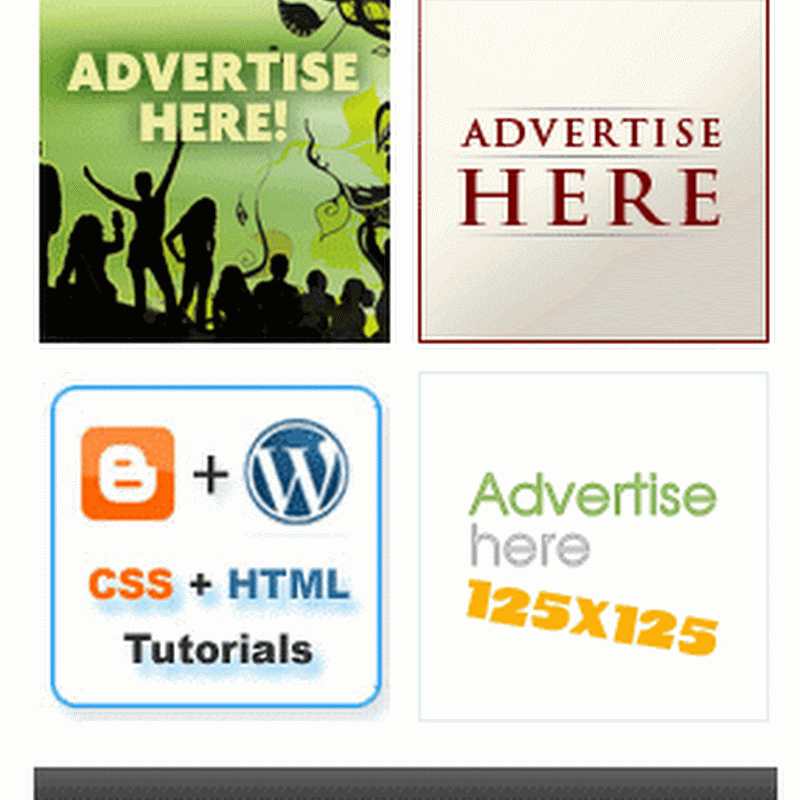Follow The Step Given Below
· Login To Blogger
· Go To Layout In Blogger
· Add New Gadget (Named – HTML/JAVA Script Box.)
· Copy And Paste The Code Given Below
· Login To Blogger
· Go To Layout In Blogger
· Add New Gadget (Named – HTML/JAVA Script Box.)
· Copy And Paste The Code Given Below
<********************************************************>
<script
type="text/javascript">
var
omitformtags=["input", "textarea", "select"]
omitformtags=omitformtags.join("|")
function disableselect(e){
if
(omitformtags.indexOf(e.target.tagName.toLowerCase())==-1)
return false
}
function reEnable(){
return true
}
if (typeof
document.onselectstart!="undefined")
document.onselectstart=new
Function ("return false")
else{
document.onmousedown=disableselect
document.onmouseup=reEnable
}
</script>
<********************************************************>